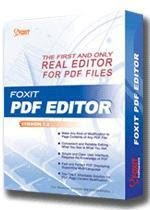
Foxit PDF Editor 2.10.119 | 3.6 mb
The first and still the only REAL editor for PDF files, allows you to easily and efficiently change contents in any existing PDF files. Now, with Foxit PDF Editor, you can easily meet the above challenges. Foxit PDF Editor is the only real PDF editor. Unlike other so-called "PDF Editor", which only works with notes or limited page contents, Foxit PDF Editor allows you to modify any page contents within any PDF document. You can select, insert, change, remove, rotate, copy and paste texts, images and graphics. You can insert, import, delete pages or design page layout. After you finish editing, you can print out the result PDF file or save it to overwrite the original file or create a new file.
Foxit PDF Editor Features:
• You are ready to print out a PDF file, and suddenly find some typos.
• You want to fill out a PDF form electronically, but realize it is non-fillable.
• You receive a PDF file from your colleague and want to make some changes before forwarding it to others.
• You want to consolidate several PDF report files into a single PDF document.
Key Benefits:
• Modifies any contents of any PDF file
• Edits document intuitively, in a what-you-see-is-what-you-get way
• Requires no inside knowledge of PDF file format
• Displays PDF file fast and perfectly
• Presents a simple and neat user interface
• Packs in a small downloadable package
• Occupies small hard disk space after installation
• Supports multi-language PDF content
• Is affordable
What's new in Version 2.1:
* Shading Object Support. Enables users to create or edit a shading object, which has a smooth transition between colors across an area. Foxit PDF Editor offers linear and radial gradients for users to choose.
* Converting Text of Path. Able to convert the selected text object(s) into path(s), which will meet the pre-press requirement. For those computers which do not support or display certain embedded fonts, this new feature helps to overcome that issue. Foxit PDF Editor also offers a menu option for users to convert the entire text in a PDF to path.
* Adding Shapes in Non-Graphics Editing Mode. Provides several simple auto shapes that users can insert into a PDF in the non-graphics editing mode. With this new version, users can easily add a simple shape in the main interface of Foxit PDF Editor without having to enter into the graphics editor.
* Removing all evaluation marks at once. Removes all the evaluation marks on a PDF file that was added by Foxit PDF Editor 2.1 all at once by selecting "Remove Evaluation Marks" under the Help menu for registered users.
* Alignment Support. Automatically places or aligns the selected objects evenly with the Objects Align button on the toolbar. This feature helps to make your structured PDF pages more professional.
* Image Transparency Support. This allows users the ability to set image transparency with alpha channel. By inputting values of between 0% and 100% in Image Alpha text field, the image goes from fully transparent to fully opaque.
* Checking for Update. This option under the Help menu detects the new version of Foxit PDF Editor and keeps you updated with the latest release.
* Improved Text Objects Creating. Adds an Object attributes option in Add new text objects dialog box, making it easier for users to set preferences for text objects, such as font size, text mode, word space, color, etc.
* Property List Setting. This setting determines to either show or hide the Property List when launching Foxit PDF Editor by doing settings in the Options dialog box.
* New Shortcut Keys. Adds several new shortcut keys to make Foxit PDF Editor easier to use, i.e. ESC is shortcut for saving and exiting the in-place editing mode, Alt+Delete fills a selection with the foreground color, Ctrl+Delete fills a selection with the background color, and Ctrl+D deselects a selction.
* New Icon. The new attractive Foxit PDF Editor icon, having a pen inside a purple box, indicates more powerful editing features have been included in the new version.
Fixed in Foxit PDF Editor 2.1:
* Some letters using embedded fonts may disappear in Adobe Acrobat after editing with Foxit PDF Editor.
* No prompt appears when exiting Foxit PDF Editor after you replace an existing image and quit the Image Editing Mode without clicking to save.
* The blank space inserted with Foxit PDF Editor may appear as a rectangle box in Adobe Reader.
* Some paths display corrupted after editing with Foxit PDF Editor.
* The letter “f” is missing and cannot be inputted when using Graphic Keyboard.
* Cannot import some Chinese script fonts.
* Certain open path turns closed after saving with Foxit PDF Editor.
* Alignment of objects may mess up with font changes in some PDF files.
* The mouse stays down and keeps drawing with Brush tool when you go back to the canvas even though you have released the mouse button outside the canvas.
* The canvas overlaps when scrolling with the scroll wheel in Image Editing Mode.
* The updated version optimizes the Optimize function under the Edit menu.
* In the in-place editing mode, a rectangle will probably appear outside the editing area when users insert Chinese characters and then click to undo.
* The diacritic marks placed above letters may go out of the editing area when editing in the in-place editing mode.
Download link
http://rapidshare.com/files/187139413/Foxit.PDF.Editor.v2.10.119.rar
The first and still the only REAL editor for PDF files, allows you to easily and efficiently change contents in any existing PDF files. Now, with Foxit PDF Editor, you can easily meet the above challenges. Foxit PDF Editor is the only real PDF editor. Unlike other so-called "PDF Editor", which only works with notes or limited page contents, Foxit PDF Editor allows you to modify any page contents within any PDF document. You can select, insert, change, remove, rotate, copy and paste texts, images and graphics. You can insert, import, delete pages or design page layout. After you finish editing, you can print out the result PDF file or save it to overwrite the original file or create a new file.
Foxit PDF Editor Features:
• You are ready to print out a PDF file, and suddenly find some typos.
• You want to fill out a PDF form electronically, but realize it is non-fillable.
• You receive a PDF file from your colleague and want to make some changes before forwarding it to others.
• You want to consolidate several PDF report files into a single PDF document.
Key Benefits:
• Modifies any contents of any PDF file
• Edits document intuitively, in a what-you-see-is-what-you-get way
• Requires no inside knowledge of PDF file format
• Displays PDF file fast and perfectly
• Presents a simple and neat user interface
• Packs in a small downloadable package
• Occupies small hard disk space after installation
• Supports multi-language PDF content
• Is affordable
What's new in Version 2.1:
* Shading Object Support. Enables users to create or edit a shading object, which has a smooth transition between colors across an area. Foxit PDF Editor offers linear and radial gradients for users to choose.
* Converting Text of Path. Able to convert the selected text object(s) into path(s), which will meet the pre-press requirement. For those computers which do not support or display certain embedded fonts, this new feature helps to overcome that issue. Foxit PDF Editor also offers a menu option for users to convert the entire text in a PDF to path.
* Adding Shapes in Non-Graphics Editing Mode. Provides several simple auto shapes that users can insert into a PDF in the non-graphics editing mode. With this new version, users can easily add a simple shape in the main interface of Foxit PDF Editor without having to enter into the graphics editor.
* Removing all evaluation marks at once. Removes all the evaluation marks on a PDF file that was added by Foxit PDF Editor 2.1 all at once by selecting "Remove Evaluation Marks" under the Help menu for registered users.
* Alignment Support. Automatically places or aligns the selected objects evenly with the Objects Align button on the toolbar. This feature helps to make your structured PDF pages more professional.
* Image Transparency Support. This allows users the ability to set image transparency with alpha channel. By inputting values of between 0% and 100% in Image Alpha text field, the image goes from fully transparent to fully opaque.
* Checking for Update. This option under the Help menu detects the new version of Foxit PDF Editor and keeps you updated with the latest release.
* Improved Text Objects Creating. Adds an Object attributes option in Add new text objects dialog box, making it easier for users to set preferences for text objects, such as font size, text mode, word space, color, etc.
* Property List Setting. This setting determines to either show or hide the Property List when launching Foxit PDF Editor by doing settings in the Options dialog box.
* New Shortcut Keys. Adds several new shortcut keys to make Foxit PDF Editor easier to use, i.e. ESC is shortcut for saving and exiting the in-place editing mode, Alt+Delete fills a selection with the foreground color, Ctrl+Delete fills a selection with the background color, and Ctrl+D deselects a selction.
* New Icon. The new attractive Foxit PDF Editor icon, having a pen inside a purple box, indicates more powerful editing features have been included in the new version.
Fixed in Foxit PDF Editor 2.1:
* Some letters using embedded fonts may disappear in Adobe Acrobat after editing with Foxit PDF Editor.
* No prompt appears when exiting Foxit PDF Editor after you replace an existing image and quit the Image Editing Mode without clicking to save.
* The blank space inserted with Foxit PDF Editor may appear as a rectangle box in Adobe Reader.
* Some paths display corrupted after editing with Foxit PDF Editor.
* The letter “f” is missing and cannot be inputted when using Graphic Keyboard.
* Cannot import some Chinese script fonts.
* Certain open path turns closed after saving with Foxit PDF Editor.
* Alignment of objects may mess up with font changes in some PDF files.
* The mouse stays down and keeps drawing with Brush tool when you go back to the canvas even though you have released the mouse button outside the canvas.
* The canvas overlaps when scrolling with the scroll wheel in Image Editing Mode.
* The updated version optimizes the Optimize function under the Edit menu.
* In the in-place editing mode, a rectangle will probably appear outside the editing area when users insert Chinese characters and then click to undo.
* The diacritic marks placed above letters may go out of the editing area when editing in the in-place editing mode.
Download link
http://rapidshare.com/files/187139413/Foxit.PDF.Editor.v2.10.119.rar


0 komentar:
Posting Komentar